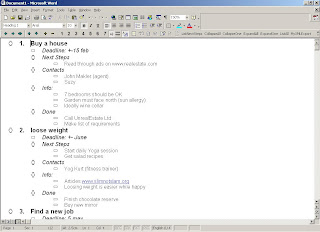 You don't need OneNote, Omni Outliner, Ecco outliner or any other outliner software. You already have the outliner and note taking tool you need - MS Word. Discover it. Download an open-source outliner template for Word to add the functionalities that Word lacks.
You don't need OneNote, Omni Outliner, Ecco outliner or any other outliner software. You already have the outliner and note taking tool you need - MS Word. Discover it. Download an open-source outliner template for Word to add the functionalities that Word lacks.Diesen Artikel gibt's auch auf Deutsch
What is an Outliner?
To me it's a Text Editor that allows you to organize ideas in a tree structure. You can use Notepad to create outlines: simply write up the main ideas, one on each line. If you have additional information for one main idea, then insert a new line beneath, press tab to indent the text in this line, and write up the sub-idea. And so forth. The picture shows an example.
Not all ideas can be organized in a tree structure, but you will be astonished how often it works, once you get warmed up.
At times, you might want to hide all the sub ideas and only see the main ideas. You cannot do that in Notepad, but you can do it in Word (I'll describe later how to do that).
When and idea belongs to more than one main idea, then you should organize the information in a table. That's the good thing about Word - you can insert tables in your outline, and you already know how to do it.
Computer scientists use a different variant of outlines to have computer systems communicate with each other, they use XML files. The rss feed of my blog is one example. If you open an xml file in Internet Explorer it will get displayed as an outline. So outlines are quite a modern concept.
A special case of outlines are mindmaps. When the whole Mind Mapping wave broke loose I was one of the first on board. I created lots of mindmaps until I realized that a PC screen was always too small for my mindmaps, let alone the screen of my Palm. That's when I became interested in outlines - the little brother of mindmaps. There are lots of special programs out there, but the easiest one is to use MS Word. (How to use Word's outline view - check this or this).
There are only some disadvantages:
- The font sizes decrease rapidly the more you indent an item.
- There is no feature to collapse or expand all items at once
I've already placed some example items in the template as an illustration.
Use the following keys:
TAB to demote an item
SHIFT TAB to promote an item
+ to expand an item
- to collapse an item
These key functions are already "built in" in MS Word.
The template recognizes the following additional key combinations (those are macros I added):
CTRL + to expand all items one more level
CTRL SHIFT + to expand all completely
CTRL - to collapse all one more level
CTRL SHIFT + to collapse all items completely
- In Word go to Tools/Customize
- Press the "Keyboard" button
- Under "Categories" choose "Macros"
- Under "Macros" choose the "CollapseAll" Macro
- Place the cursor in the field "Press new shortcut key"
- Simultaneously press the keys Ctrl, Shift and - (Minus)
- Press the "Assign" button
From now on, whenever you press the key combination Ctrl, Shift and -, the CollapseAll Macro will be called.
If you use the "Getting Things Done" methodology, then there's a little extra for you: the macro called "List Next Actions" extracts all subitems of items called "Next Actions". They are displayed in a Internet Explorer window, with buttons that allow you to create an Outlook appointment or task immediately.
For those who can't download Word templates here's the source code for the
Word Macros.
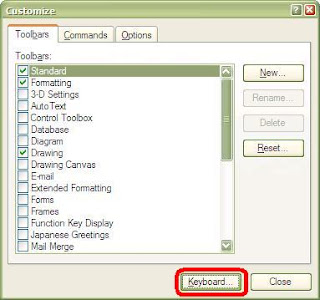
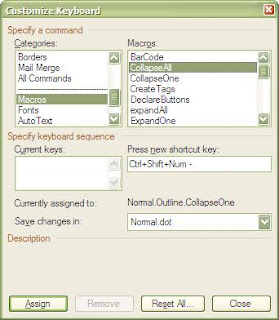

7 comments:
Hello, The GTD Word macros/outliner is great and I'm currently using it. Thank you for offering it. (I also modified the headings in Normal view so that it's easy to print with the same formating as outline view.) I was wondering if you have a macro to not only collect all Next Actions but also one that sorts them in alphabetical order? e.g. Currently with "ListNextActions" you get:
Log an ER.
@Web. Find link to ER & download questions. (project Log an ER.)
Clean up inbox
@Work. Whittle down by conversation with recent emails. (project Clean up inbox)
Clean up Favorites
@Web. Stick all unsorted in a separate folder and sort. (project Clean up Favorites)
Donate to Goodwill
@Home. Sort through books to donate that don’t match these criteria: books you love, books you read regularly, books whose content can’t be found on the Internet. (project Donate to Goodwill)
@Home. Sort through clothes to donate or turn into rags. (project Donate to Goodwill)
Wouldn't it be great if there was also a macro that gave you this:
@Home. Sort through books to donate that don’t match these criteria: books you love, books you read regularly, books whose content can’t be found on the Internet. (project Donate to Goodwill)
@Home. Sort through clothes to donate or turn into rags. (project Donate to Goodwill)
@Web. Find link to ER & download questions. (project Log an ER.)
@Web. Stick all unsorted in a separate folder and sort. (project Clean up Favorites)
@Work. Whittle down by conversation with recent emails. (project Clean up inbox)
Thanks.
This can be done. But before I start coding I have some questions:
Do you create Outlook appointments or tasks for your Next Actions?
If so, do you use Outlook categories such as @Web, @Work etc. in order to be able to group these appointments by context?
Would it be interesting for you to extract these context parameters from your Outline?
In that case, how would you prefer to note down you next actions:
a) like this:
@Web. Find link to ER & download questions.
@Web. Stick all unsorted in a separate folder and sort.
b) like this:
Find link to ER & download questions.
context: @Web
Stick all unsorted in a separate folder and sort.
context: @Web
I am trying to find a way to implement these context variables that is consistent with the idea of an the outline.
Hello, I haven't gotten to the point where been good at knocking out Next Actions by context. (Your outline was my first step at being consistent in documenting projects, successful outcomes, someday/maybes, and next actions :).) I don't use Outlook appointments or tasks for next actions. I've found that when I stick appointments in my calendar as a reminder that I need to do something, it reminds me when I'm in the middle of something else and am not in the mind-frame to work on it. It is more of an annoyance as I end up with lots of appointments I keep having to postpone for an hour but then never get to. Also, the outline & next actions are very dynamic so I'd rather not manage individual tasks 1 by 1 but simply edit the Word outline to remove completed next actions and add in the new ones. Therefore, I think I'd prefer just to have a simple list that is sorted alphabetically, i.e.:
@Home. Sort through clothes to donate or turn into rags. (project Donate to Goodwill)
@Web. Find link to ER & download questions. (project Log an ER.)
@Web. Stick all unsorted in a separate folder and sort. (project Clean up Favorites)
@Work. Whittle down by conversation with recent emails. (project Clean up inbox)
This way, it groups like contexts together and the project name is still included at the end of the next action in parentheses so that I know what the next action is about.
Since the next actions list is so dynamic, pressing 1 button to create it makes an easily created 'throw away' list that will probably just be used over a few-hours period before it gets updated, needs to be 'thrown away' and a new one generated. Thank you very much for considering my request.
Hi, Thanx for the post. I'm a bit confused though. Aren't most of these actions already available in Outline using shortcut keys. So, cntrl+shift+A will collapse all or show all toggle. To Demote or promote use shift+alt+arrows, etc. I'm sure these are all available in both 03 and 07 Word and I'm sure that you can customize the shortcuts if you don't like them.
Philosopher Dog: I just checked: the features you talk about are only available as from Word 2007. SO this script is helpful for anybody who uses an earlier version OR who wants to learn how to manipulate outlines with Word VBA.
Ik kan het template en/of de sourcecode niet downloaden.
Heel jammer. Kun je dat herstellen?
I fixed the links.
Post a Comment